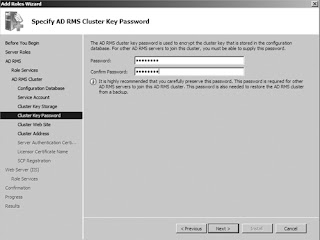Upgrading Domain Controllers to Windows Server 2008 / 2008 R2
Active Directory is named as ADDS (Active Directory Domain Service) in Windows Server 2008. Actually; ADDS is a directory service for authentication, authorizations and centralized management capabilities. It is also has full integration with thousands of applications.
Active Directory services was lunched with Windows Server 2000.
Most of the still running the Active Directory Service with Windows Server 2000 / 2003. Because of a lot of changes and features enhancement into windows server 2008, Every company is now looking to upgrade the infrastructure to ADDS with Windows Server 2008 / 2008 R2.
Upgrading the existing Active Directory infrastructure is too difficult but it requires full understating of ADDS upgrade procedure otherwise it could cause problem to the existing infra.
We have 3 ways to upgrade the active directory from windows server 2003 to server 2008 / 2008 R2. The easiest and the best way to upgrade the Active Directory is "In-place Upgrade".
In an in-place upgrade process, the existing domain controllers are directly upgraded to Windows Server 2008 / 2008 R2. Before you decide to upgrade the existing infrastructure to Windows Server 2008 / 2008 R2, you must ensure the the source / existing networking must have the domain controller running on Windows server 2003.
Note :- You can not directly upgrade your company infrastructure from 2000 server to Windows Server 2008 / R2. The following are the possibilities to upgrade your domain controllers to Server 2008 / 2008 R2.
Windows Server 2003 --- Windows Server 2008
Windows Server 2003 --- Windows Server 2008 R2
Consider the following point for Upgrading ADDS to Server 2008 / 2008 R2.
- Supported Hardware and applications
- Domain Controller Recovery Plan
Before you upgrade your Domain Controllers to Windows Server 2008 / 2008 R2, you must prepare your forest and domain for the new changes.
Adprep.exe tool is used to prepare your older versions of windows to have updated schema version. This table is providing the correct version of schema in windows Server.
Windows 2000 13
Windows 2003 30
Windows 2003 R2 31
Windows 2008 44
Windows 2008 R2 47
Adprep tool is available for both 32bit and 64 bit. This tool is pre-loaded in disk of Windows Server 2008 / 2008 R2 under \support\adprep folder.
Lets consider, You have a domain controller Serve1 for the domain itmaverick.com running on 2003 (X64). You need to upgrade this server to Windows Server 2008.
So, Insert the disc of Windows Server 2008 into the DVD-Drive and open the Command Prompt.
Access the CD ROM Drive (Consider D:) and put the following set of commands.
D:\> cd support\adprep
D:\support\adprep> Adprep /forestprep
D:\support\adprep> Adprep /domainprep
D:\support\adprep> Adprep /domainprep /gpprep
D:\support\adprep> Adprep /rodcprep
by executing this commands, you successively prepare your Forest, domain and Group Policy to upgrade to Windows Server 2008 / 2008 R2.
Now open My Computer and Auto play the CD. A dialog box will be appear on the screen; where you need to click Install Now.
Choose your language
Type the valid activation keys that you can find on the computer of inside the windows package.
You need to accept the license terms
Select the right editions of Windows Server 2008 / 2008 R2 which suits your company requirement / for that you have valid product keys.
Simply choose Upgrade
You system will check compatibility for all those applications which have been installed by you on Windows Server 2003. If compatibility checker founds any miss compatible application on your current Operating System which would not available to use after upgrading your system to Windows Server 2008 by showing you the compatibility report. Click Close; if you want to proceed to upgrade your domain Controller to Sever 2008 / 2008 R2.
Now it will continue to to upgrade to Windows Server 2008 / 2008 R2. This can take several minutes / hours to finish it. In between of up gradation; you system will restart many time (2-3); but you do not need to do any thing in that case. Simple leave the machine to upgrade itself for new Domain Controller running on Windows Server 2008 / 2008 R2.
So; finally you have upgraded your company's Domain Controller to Windows Server 2008 / 2008 R2 by using (In-place upgrade method)